| ตะกร้าสินค้าของคุณ |
|---|
| ไม่มีสินค้าในตะกร้า |
| สินค้าขายดี |
|---|
 แฟซไดร์ฟ ลง Windows 7 ส่งฟรี
280 บาท
แฟซไดร์ฟ ลง Windows 7 ส่งฟรี
280 บาท
 แฟซไดร์ เพลง Mp3 32 Gb (ใหม่) 10 อั
400
340 บาท
แฟซไดร์ เพลง Mp3 32 Gb (ใหม่) 10 อั
400
340 บาท
 032 รวม ไฟล์ PSD เสื้อสูท-ชุดราชการ
40 บาท
032 รวม ไฟล์ PSD เสื้อสูท-ชุดราชการ
40 บาท
|
| 7829 Windows 10 (x64) en-US (19044.1645) 21H2 9in1 AIO Pre-Activated |
|---|
|
เลื่อนดูรายละเอียดเพิ่มเติม

|
| รายละเอียดสินค้า |
|---|
|
Editions Included: Windows 10 Home Windows 10 Pro Windows 10 Enterprise Windows 10 Education Windows 10 Pro Education Windows 10 Pro for Workstations Windows 10 Home Single Language Windows 10 Enterprise multi-session Windows 10 loT Enterprise Features: - OEM Branding according to Desktop/Laptop Motherboard Brand Tweaks: - Auto Name System Drive as per Windows Edition - This PC icon on Desktop - Show File Extensions - Remove '-Shortcut' from icons - Disable M.S.R.T - Disable Auto Reboot after Windows Updates - Show User Folder Icon on Desktop - Disable Secure UAC's Desktop Dimming - Disable BSOD Auto restart - Show Network Icon on Desktop - Command Prompt Context Menus - Disable Windows's Error Reporting - Taskbar's icon view set to never combine - 'This PC' view instead of 'Quick Access' - Unpin the 'Store' icon or an UWP Apps from the Taskbar - Remove People Band from System Tray - Prevent Cortana to start - Set Diagnostic/Feedback to Basic/Never - Hide the Taskbar Search Icon - Unpin the 'Mail' icon from the Taskbar - Unpin the 'Task View' icon from the Taskbar - Enable Registry Automatic Backups - Use Slim Start Menu and Cleaner Taskbar - Re-Enable the System Restore Feature - Add 'Manage User Accounts' in Control Panel - Show the Battery Time Remaining on the Battery UI - Add 'Manage User Accounts' {Classic User Accounts} within the Control Panel view - Hide Skype's 'Meet Now' icon on the System Tray Languages: - English, add other language pack later! Operating System: - Processor: 1 gigahertz (GHz) or faster. - RAM: 2 gigabyte (GB). - Free space on hard disk: 32 gigabytes (GB). - Graphics card: DirectX 9 graphics device or a newer version. Install Notes: - Starting installer in PC (via USB) - Follow the steps given below: - Download the Windows 10 ISO image file from the download section. - Install a USB bootable creation software (such as Rufus) on your Windows computer. - Plug in a USB flash drive (at least 8GB of free space) to your computer. - Open the USB bootable creation software, and select the ISO image file of Windows 10, and start the process. - As soon as done, plug the bootable USB into a system where you want to install Windows 10. - Restart the computer. - Press the boot device menu key and select USB to boot first. - Select USB device and start the Windows 10 installer. 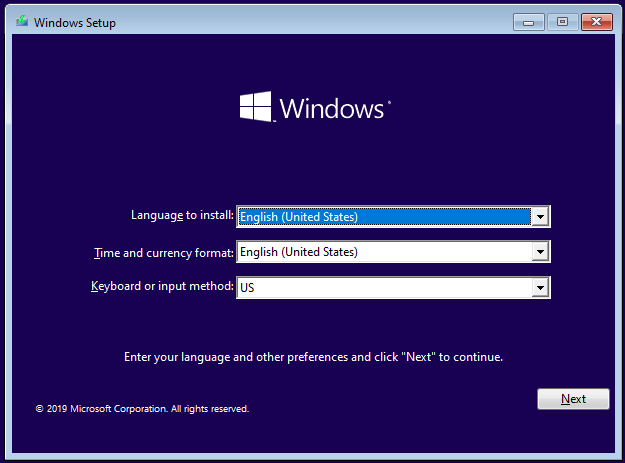 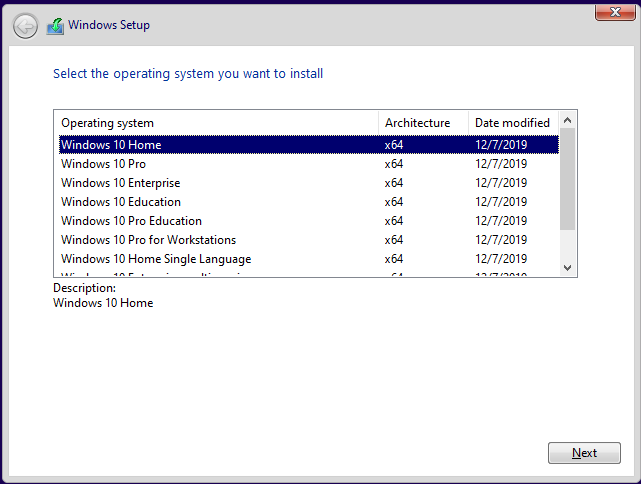 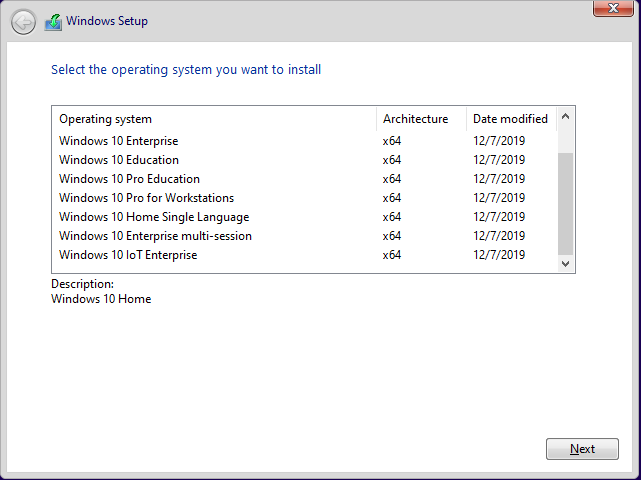 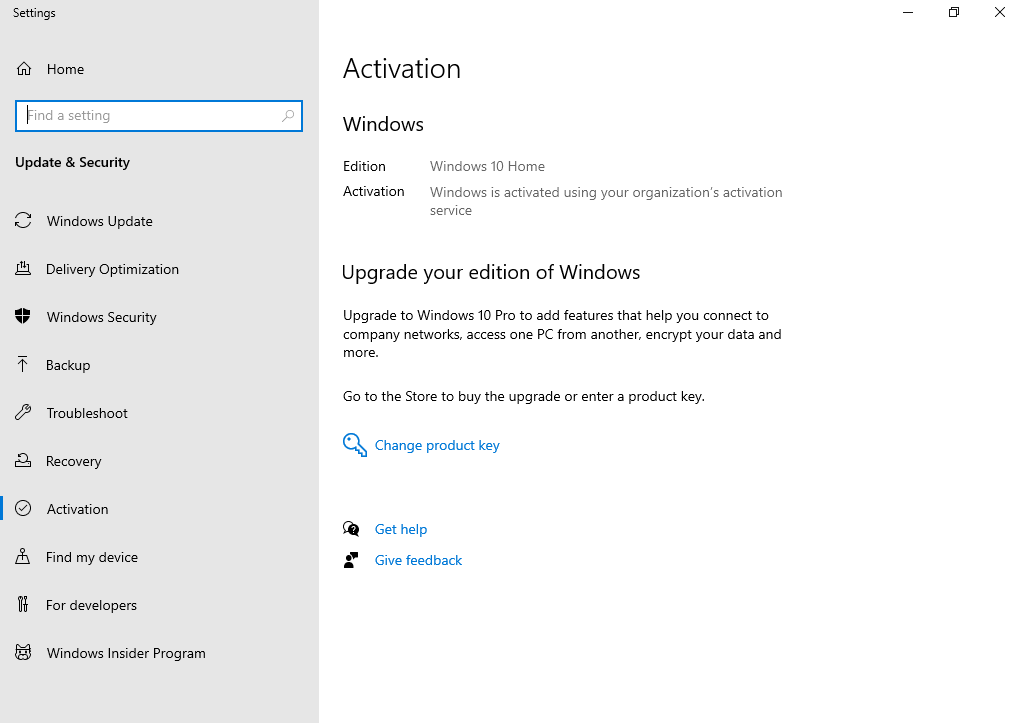 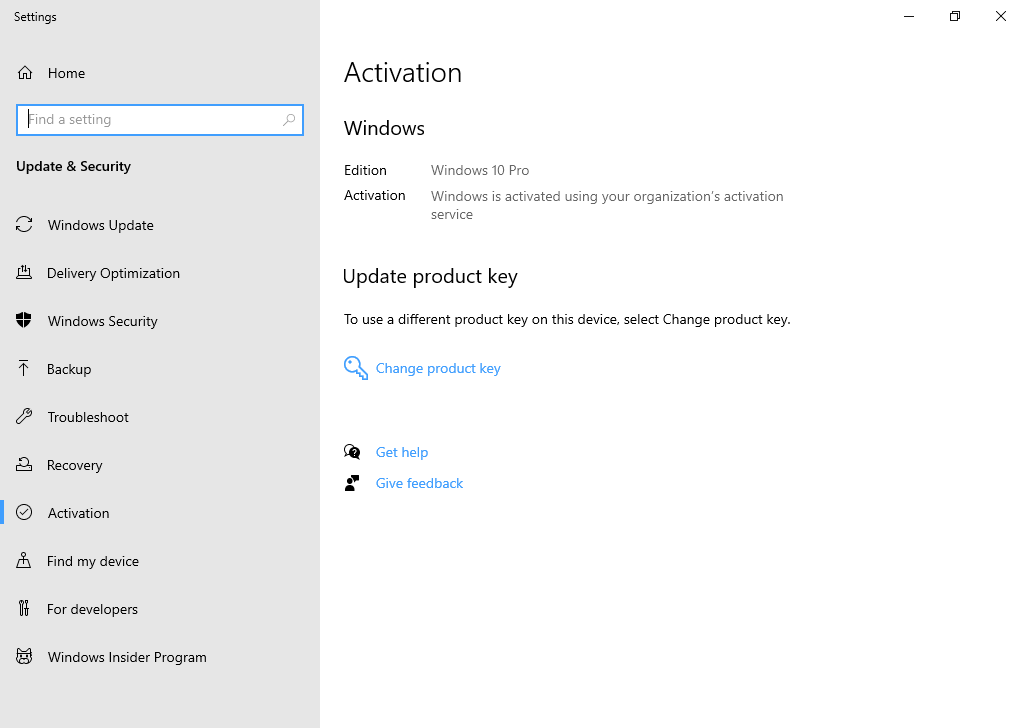
|
Url: https://programdeedee.com , Email: program@programdeedee.com
